Code Server (VS Code)
The Open OnDemand dashboard provides an easy way to launch a VS Code environment in a web browser.
How to Start an OOD VS Code Session
Navigate to the Open OnDemand dashboard.
Open the Interactive Apps menu at the top of the window and click VS Code.
Fill out the form and then click Launch.
Name of account - This must match one of your available RAILS accounts; these are listed under
Projectwhen you run theaccountscommand on RAILS.Name of reservation - Leave empty if none.
Partition - Select which partition you want to use for the session. (CPU or GPU)
Number of CPUs - Select the number of CPUs you want for the session.
Amount of RAM - Select your RAM following the format example in the form. Note the default RAM assigned if left blank.
Number of GPUs - Select the number of GPUs you want for the session. Note, you must select the GPU partition to use GPUs.
Duration of job - Select your duration following the format example in the form. Note the duration limit for interactive partitions.
Additional Modules - Add any additional lmod modules you need for your session.
Workspace - Sets the default directory to start the interactive app in.
After you click Launch, you will be taken to My Interactive Sessions where you can view the status of your session.
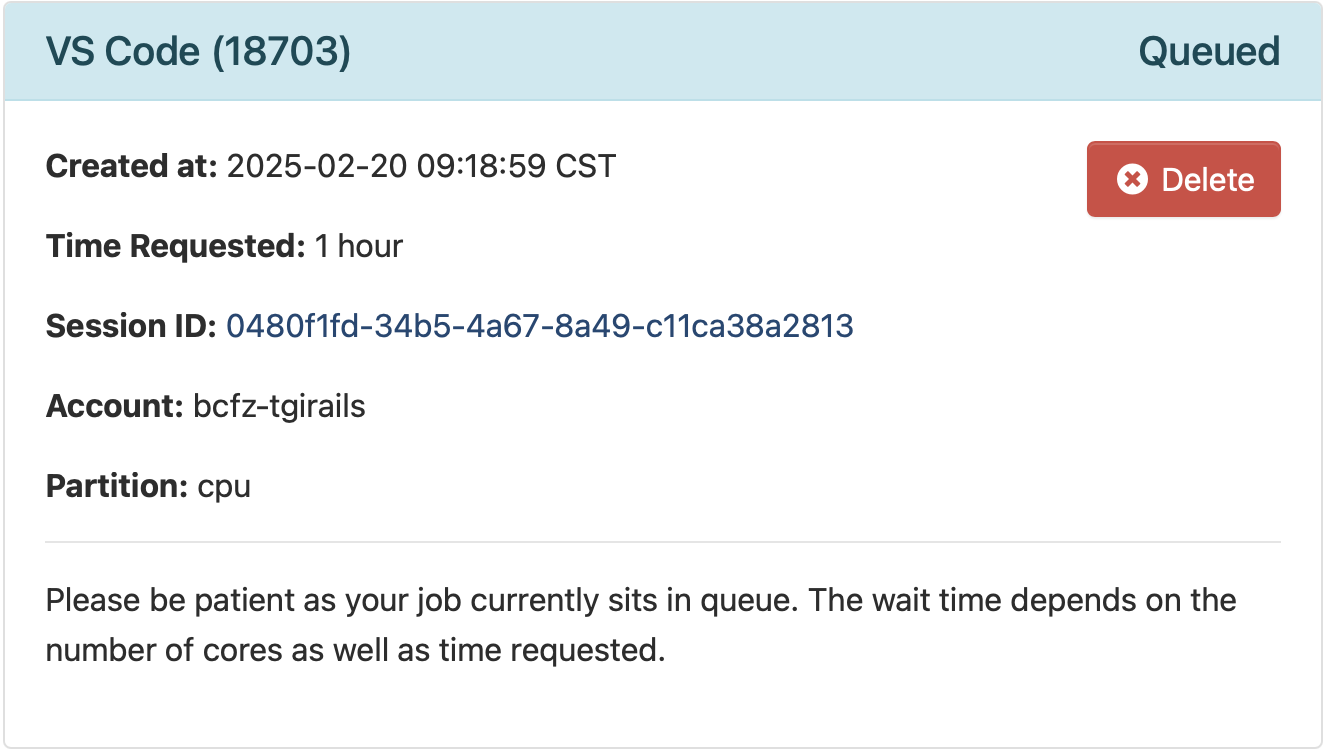
Once your session has started, click Connect to VS Code to launch your VS Code environment. Note, this may take a few minutes.
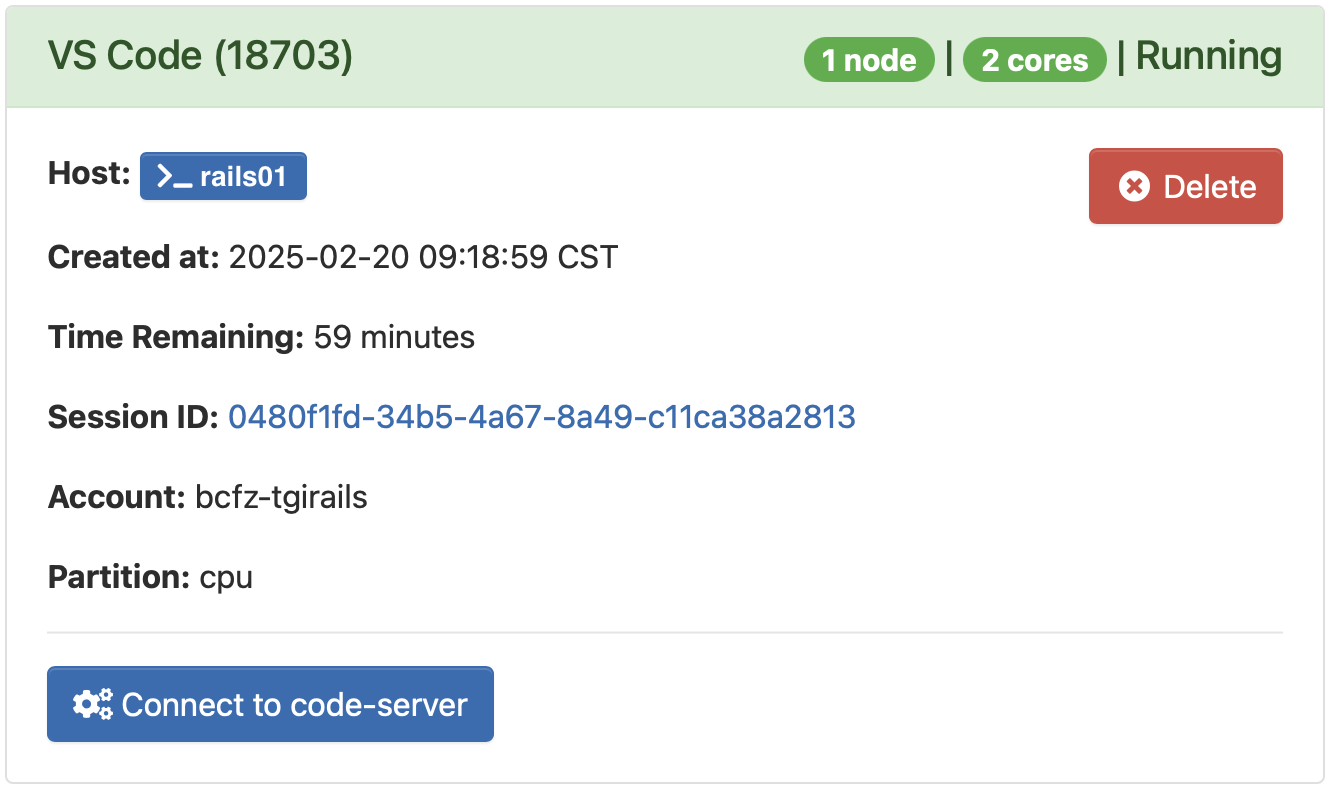
You are now in your VS Code environment on Delta. You can view the time remaining on your interactive sessions by clicking My Interactive Sessions in the Open OnDemand dashboard.
