JupyterLab
The Open OnDemand dashboard provides an easy way to launch a JupyterLab environment on RAILS.
How to Start an OOD JupyterLab Session
Navigate to the Open OnDemand dashboard.
Open the Interactive Apps menu at the top of the window and click Jupyter Lab.
Fill out the form and then click Launch.
Name of account - This must match one of your available RAILS accounts; these are listed under
Projectwhen you run theaccountscommand on RAILS.Name of reservation - Leave empty if none.
Partition - Select which partition you want to use for the session. (CPU or GPU)
Number of CPUs - Select the number of CPUs you want for the session.
Amount of RAM - Select your RAM following the format example in the form. Note the default RAM assigned if left blank.
Number of GPUs - Select the number of GPUs you want for the session. Note, you must select the GPU partition to use GPUs.
Duration of job - Select your duration following the format example in the form. Note the duration limit for interactive partitions.
Additional Modules - Add any additional lmod modules you need for your session.
Workspace - Sets the default directory to start the interactive app in.
After you click Launch, you will be taken to My Interactive Sessions where you can view the status of your session.
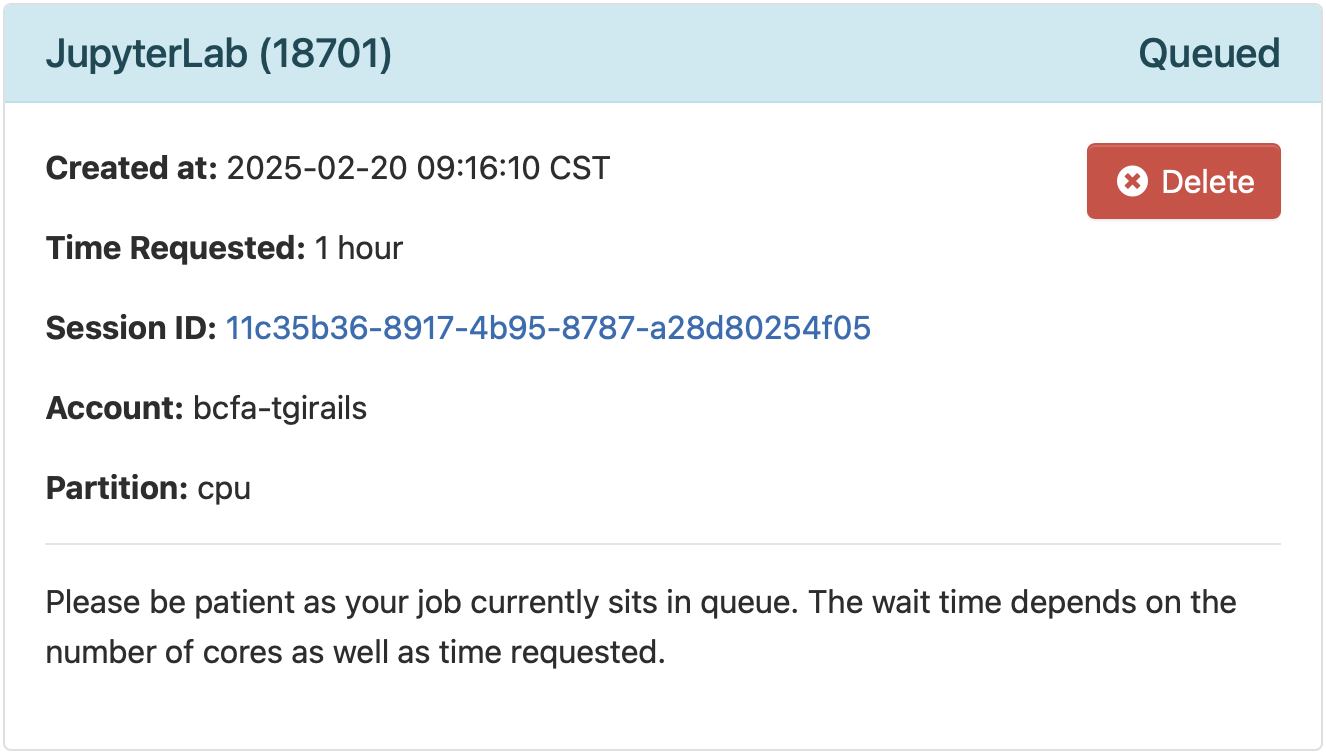
Once your session has started, click Connect to Jupyter to launch your JupyterLab environment. Note, this can take up to few minutes depending on availability.
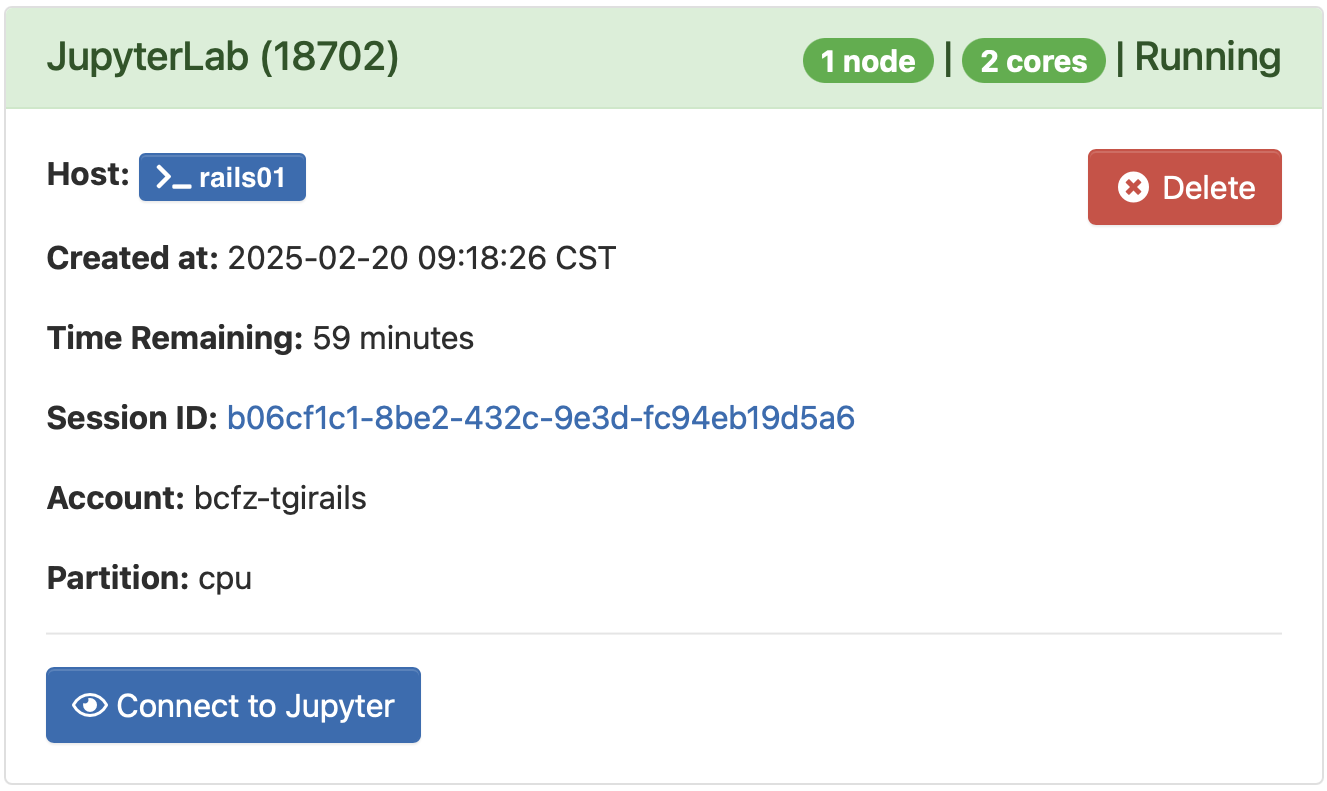
You are now in your JupyterLab environment on RAILS. You can view the time remaining on your interactive sessions by clicking My Interactive Sessions from the Open OnDemand dashboard.

Jupyter Environments
In OnDemand, Jupyter and JupyterLab will find the environments in your $HOME/.conda/envs, your login shell should reflect what you want to see from Jupyter.
The available conda-based environment kernels for Jupyter should be the same as what you see from a login shell and python3.
Jupyter needs to be installed in every virtual environment where you want to use JupyterLab or Jupyter Notebook.
$ conda install jupyter
You can also customize OOD JupyterLab with Anaconda environments.
To see the possible Jupyter kernels for your current environment or module setup, run one of the following in a RAILS terminal (Open OnDemand shell or direct SSH):